HTML====
<button class="accordian">
Section 1
</button>
<div class="panel">
<p>
Lorem ipsum....
</p>
</div>
<button class="accordian">
Section 2
</button>
<div class="panel">
<p>
Lorem ipsum....
</p>
</div>
<button class="accordian">
Section 3
</button>
<div class="panel">
<p>
Lorem ipsum....
</p>
</div>
CSS====
<style>
.accordian {
background-color: #eee;
color: #444;
cursor: pointer;
padding: 18px;
width: 100%;
text-align: left;
border: none;
outline: none;
transition: 0.4s;
}
.panel {
padding: 0 18px;
background-color: white;
display: none;
overflow: hidden;
}
.active, .accordian:hover {
background-color: #ccc;
}
.accordian:after {
content: '\02795';
font-size: 13px;
color: #777;
float: right;
margin-left: 5px;
}
.accordian.active:after {
content: '\02796';
}
</style>
Javascript====
<script>
var acc = document.getElementsByClassName("accordian");
var i;
for (i = 0; i < acc.length; i++) {
acc[i].addEventListener("click", function() {
this.classList.toggle("active");
var panel = this.nextElementSibling;
if(panel.style.display === "block") {
panel.style.display = "none";
}
else {
panel.style.display = "block";
}
});
}
</script>